WeatherBug
Over the past year and half I have been using Firefox I am on my third, make that fourth weather extension. I started out with AccuWeather's Forecastfox later upgraded to the Forecastfox Enhanced which was suppose to work better in the Firefox 1.5.0.* builds plus offer larger and more radar images. Later on tried out 1-Click Weather which uses weather.com (The Weather Channel).
The Forecastfox extensions still had compatibility issues and some international users complained it would not work correctly for their local. Forecastfox also produced a slide-up alert with the current temperature, conditions and/or warnings, even when the browser was minimized. Plus it would constantly reload/update the displayed information which even on a high-speed connection caused Firefox to slow down a bit.
1-Click Weather was nice in that it used information provided by The Weather Channel. However it became very annoying fast whenever there were alerts or warnings. It would produce an ugly pop-box which would become the focus of your browser. Highly annoying when participating in chat or composing a message and suddenly nothing is happening because that window/tab is no longer the current focus of Firefox. To make matters worse, it would re-pop the alerts/warnings constantly.
I had thought about going back to one of the Forecastfox extensions, but thought there has to be something better out there. A search on Firefox Add-on for 'Weather' turned up the WeatherBug extension.
I have to say I am very impressed with this simple extension. It is not affiliate with any particular weather providers site (weather.com or AccuWeather), but instead retrieves information from local and independent WeatherBug stations. These stations are mainly schools and airports. The toolbar icons are very compact (compared to Forecastfox or 1-Click Weather's) and simple.
With all the icons, simply hovering over them displays more information. The icons (from left to right) WeatherBug Icon (opens WeatherBug Web Site in current tab), current temperature, current forecast, tomorrows forecast, day-after tomorrow's forecast, WeatherBug Options.
The options are very simple:
- Current Location
- Sever Weather Alerts (on or off) [note: if selected, current temperature will be replaced with ALERT! Click on ALERT! to view and clear the alert]
- Units of Measure (English or Metric)
- Enable Weather Window (opens and I-Frame window when clicking on any forecast icon)
- Display Placement (Toolbar-Menubar, Navigation Toolbar, Bookmark Toolbar, Status Bar or WeatherBug Toolbar)
- 1-Click Weather -- 611K
- Forecastfox -- 413K
- Forecastfox Enhanced -- 700K
While WeatherBug may not have such elaborate displays as the others, it provides the basics for quick reference. This helps keep the extension small and provides for less clutter on your browser.




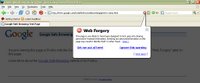
.jpg)
